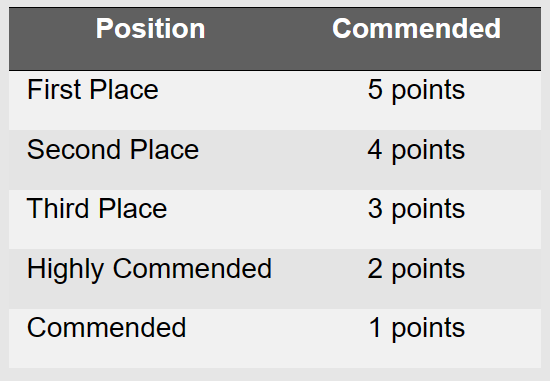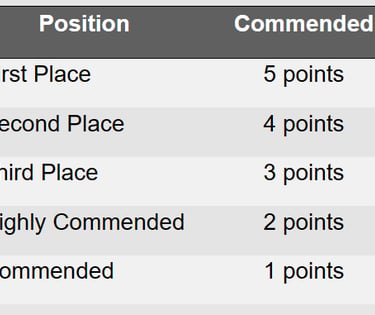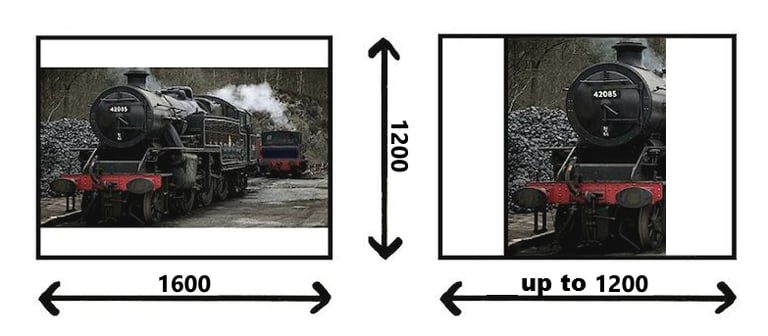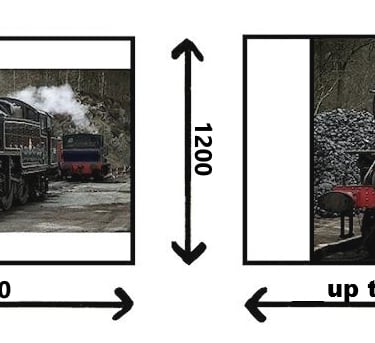PDI Entries & Preparing Images
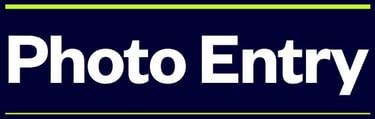
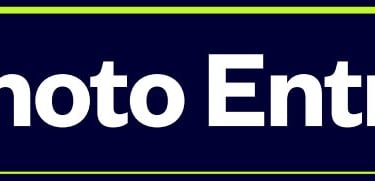
What is it?
PhotoEntry is a web-based system commonly used by camera clubs and photographic societies to manage their competitions. It's designed to streamline the process of submitting, judging, and scoring images. Here is a general "how-to" guide for a user entering a competition using PhotoEntry.
1. Account and Login
• Initial Setup: You will typically receive an email from your club's competition secretary or administrator with your username (Membership Number i.e. A for Advanced; M for Intermediate followed by a Number e.g. A15) and a temporary password.
• First Login: The first time you log in, you will be prompted to change your password to something you can easily remember.
• Access the System: You can access PhotoEntry through a web browser using the link provided by your club.
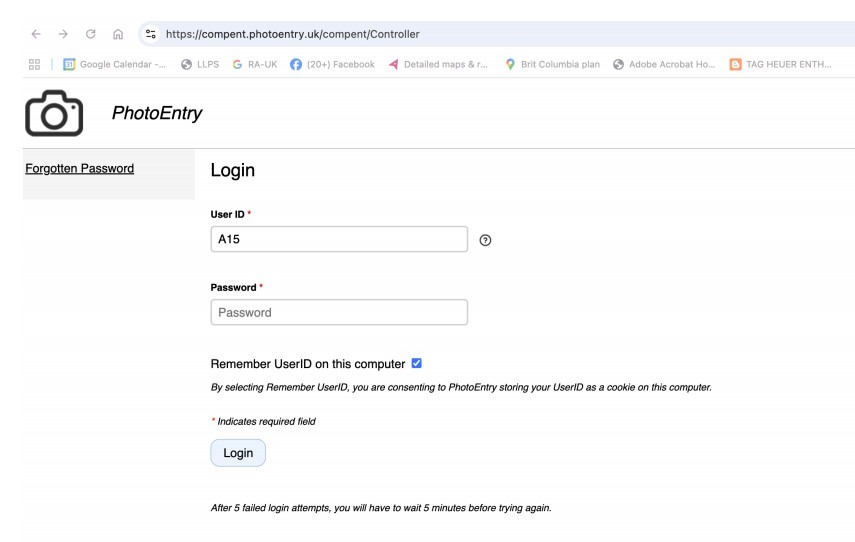

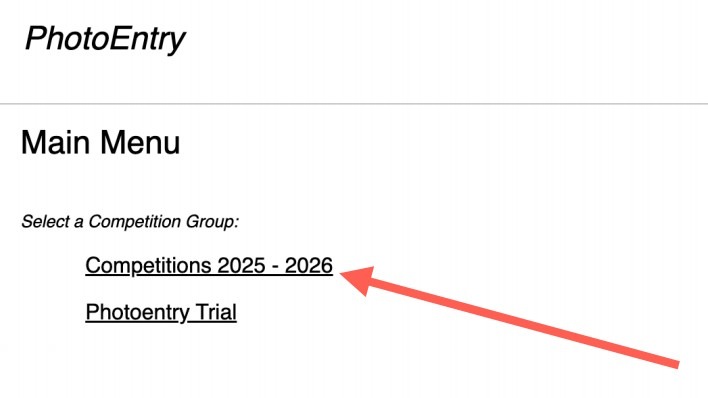
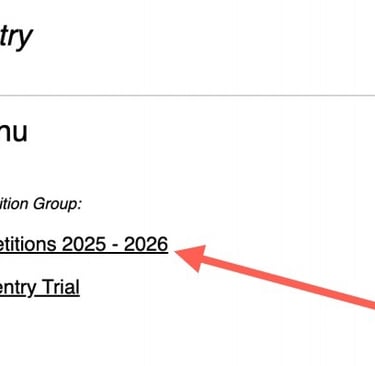
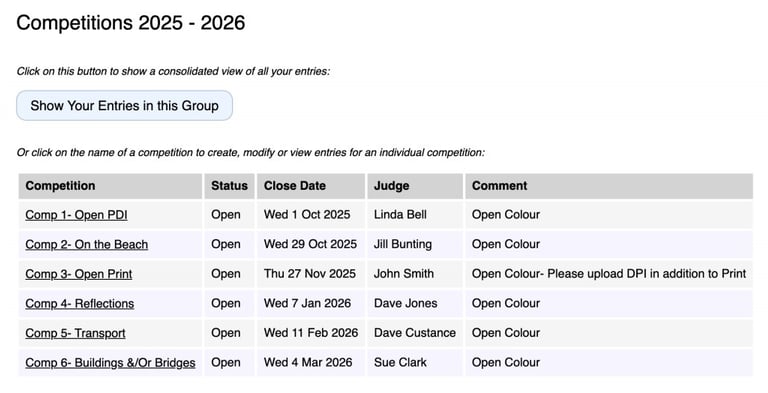
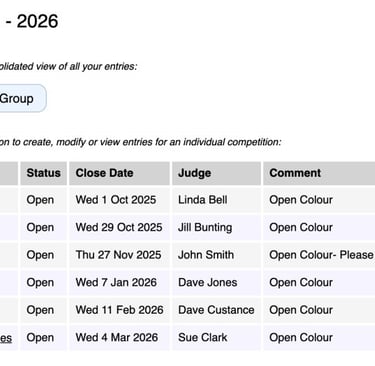
2. Preparing Your Images
• Before you upload, it is crucial to prepare your images according to your club's rules. This is the most common reason for an entry being rejected.
• File Format: Your images must be in JPEG format.
• Image Dimensions: Maximum 1600 pixels x 1200 pixels. This means:
• For a landscape (horizontal) image, the width should be no more than 1600 pixels, and the height no more than 1200 pixels.
• For a portrait (vertical) image, the height should be no more than 1200 pixels, and the width up to 1200 pixels.
• For a square image, both the width and height should be no more than 1200 pixels.
• Colour Space: The required colour space is almost always sRGB. If your image is in Adobe RGB or another colour space, you must convert it to sRGB before uploading to ensure the colours display correctly during judging.
• Title and Metadata: Ensure your image title is correct and that you have removed any personal information (like your name or copyright details) from the image metadata. The system is designed to keep your identity separate from your submission during judging.
• The maximum age of any PDI or Print submitted is 5 years.
• Previously placed entries that were given 1st, 2nd, or 3rd places will not be accepted.
• To enter a competition, a member must have paid their subscription fees. However, there is no fee for entering a competition.
• Having paid their fees Members “In Good Standing” will be registered with the Photo Entry system and receive an invite to log on to that system.
• Competition entries for all will be through this.
• All competitions are “Live” to receive entries with a closing date a week before judging.
• No late entries can be accepted as all information needs to be collated before it can be given to the judges for evaluation. Your cooperation in this matter is greatly appreciated.
• Images must be entirely the work of the Photographer. In composite images, all component images must meet this requirement.
For the avoidance of doubt, use of images from any other source including, but not limited to, royalty free image banks and clipart are not permitted.
3. Submitting Your Entries
• Select a Competition: After logging in, you will be on the main menu. Click on the competition group (e.g., "Monthly Competitions
2025-26") and then select the specific competition you want to enter.
• Check Competition Rules: The screen will show you the key details for that competition:
• Status: "Open" means you can submit. "Closed" or "Judged" means the deadline has passed.
• Entries Allowed: The maximum number of images you can submit for that specific competition.
• Image Dimensions: A reminder of the required size.
• Add an Entry: Click the "Add Entry" button.
• Enter the Title: Type in the title of your image exactly as you want it to appear. Do not include your name.
• Optional Fields: There may be other fields like "Reference" or "Publishing Options." Read the on-screen instructions or your club's rules carefully to see if you need to use them.
• Upload the Image: Click "Choose JPEG" or a similar button to browse for the image on your computer. Select your prepared image file and click "Upload Image."
• Review and Confirm: PhotoEntry will upload the image and show you a small thumbnail. It will also display any warnings if your image doesn't meet the size or color profile requirements. If the warnings are green, the image has been accepted, and PhotoEntry may have automatically resized it. If it's a critical error (red), you will need to re-prepare the image and re-upload it.
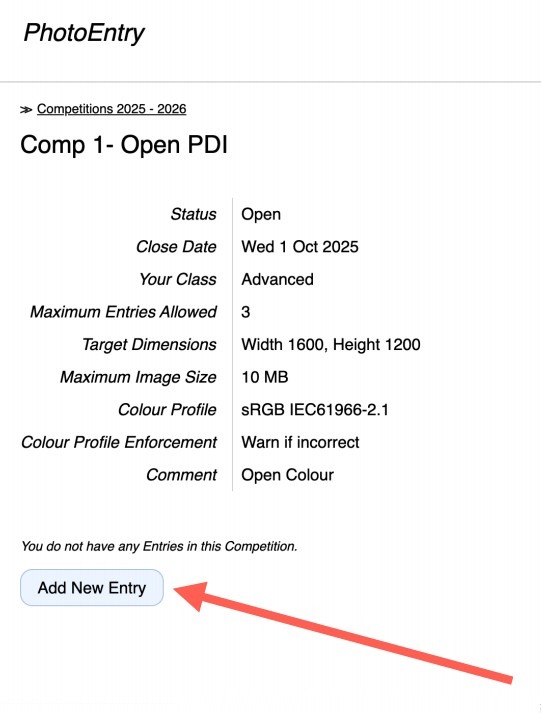
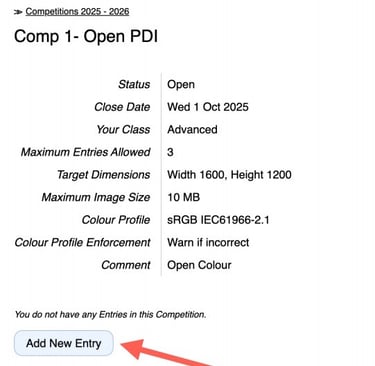
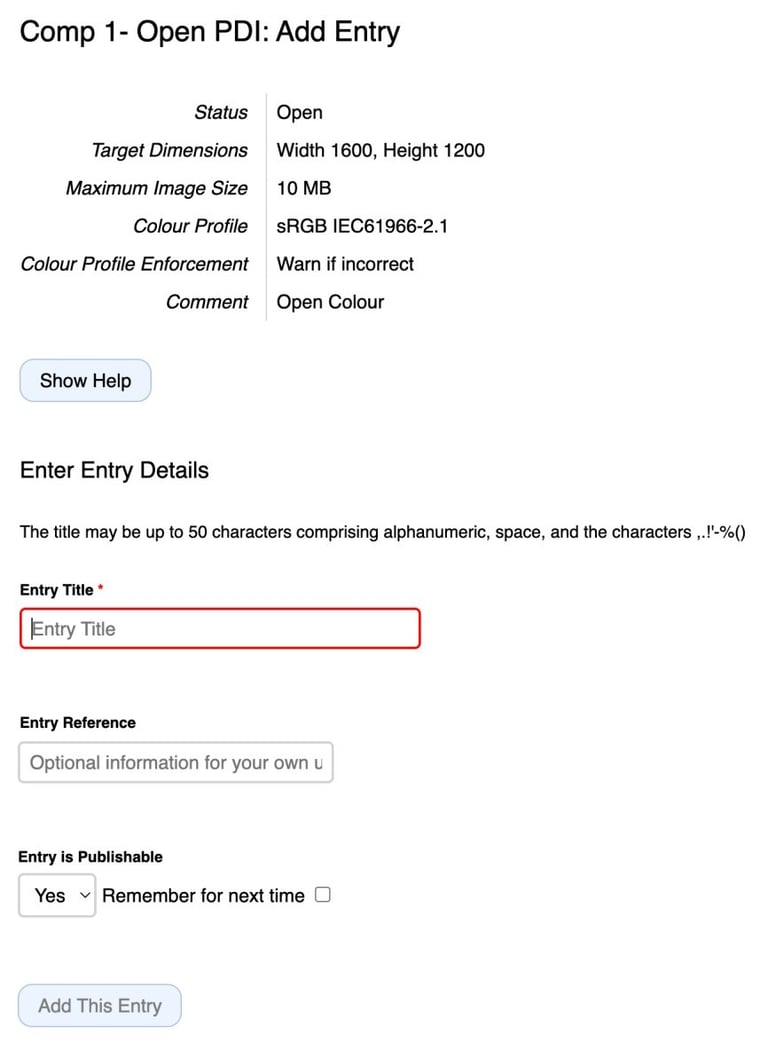
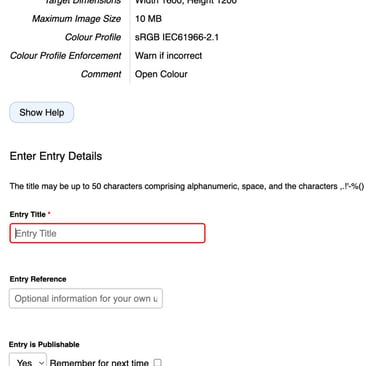
4. Managing Your Entries
• Add More: If you have more than one entry allowed, the "Add Entry" button will still be visible. Repeat the process for each image.
• Re-order Entries: Some competitions require a specific order for judging (e.g., if one of your entries is your "primary" or "preferred" image). You can use the up/down arrows next to your entries to reorder them.
• Edit or Delete: You can edit the title or replace an image right up until the competition's closing date. Once the competition status changes to "Closed," you can no longer make changes. Write your text here...
Scoring
The points awarded for the internal record of members’ success are shown below. Points only apply to competitions held by the club.
Whereas every care will be taken of competition material submitted, neither the Club nor its Officers can be held responsible for any damage to the material as this could have occurred anywhere.
Subjects for the competitions to be held in the ensuing year are selected from suggestions forwarded by Members and the final choice is made by the Committee.